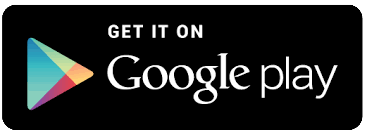About
Video Elements is full featured video editing app, Multi layering video tool where you can add music, titles, effects, filters and many more.
Create best content videos to upload for YouTube, facebook, instagram, TikTok, Twitter.
Best editing tool where you can split/cut, reposition clip, zoom view, dynamic aspect ratio change and many more.
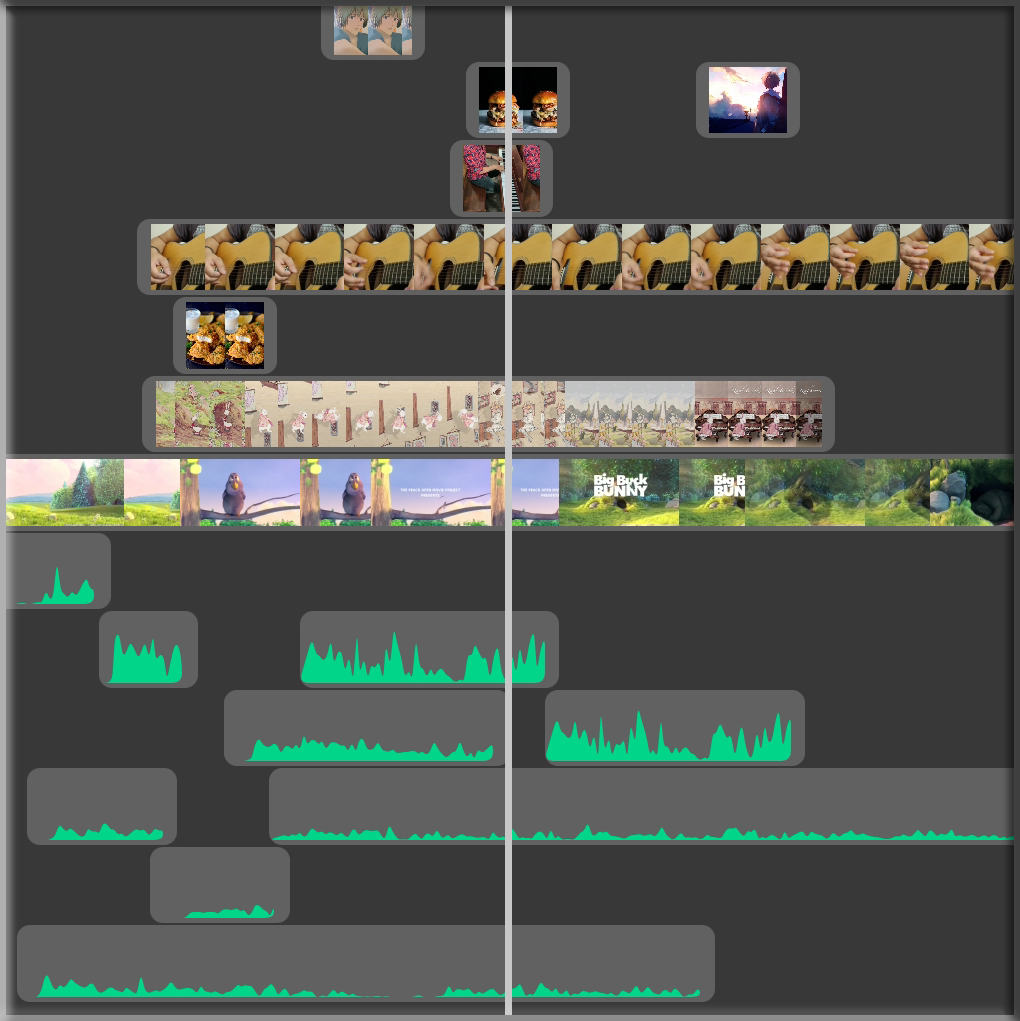
Features
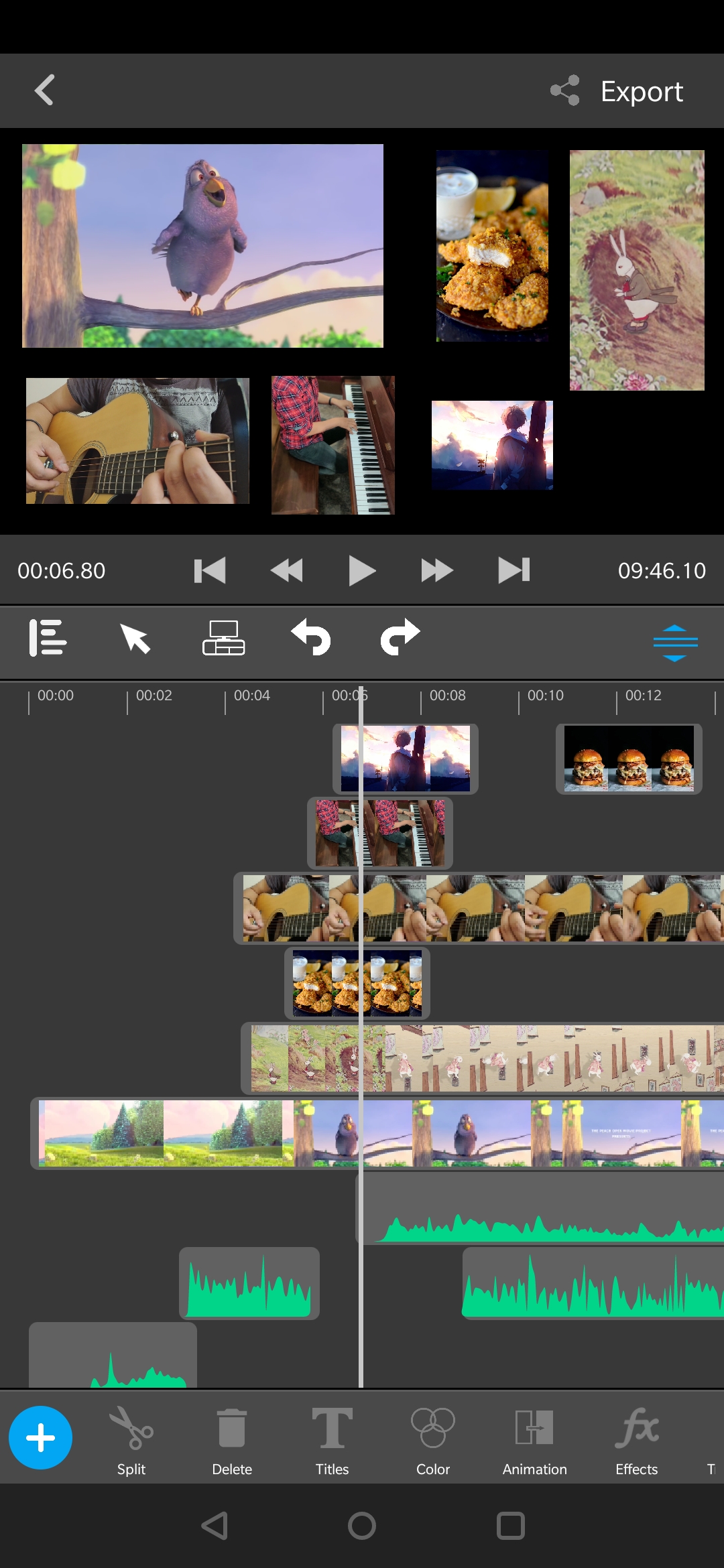
Layering
Create multi layer video both audio and video.
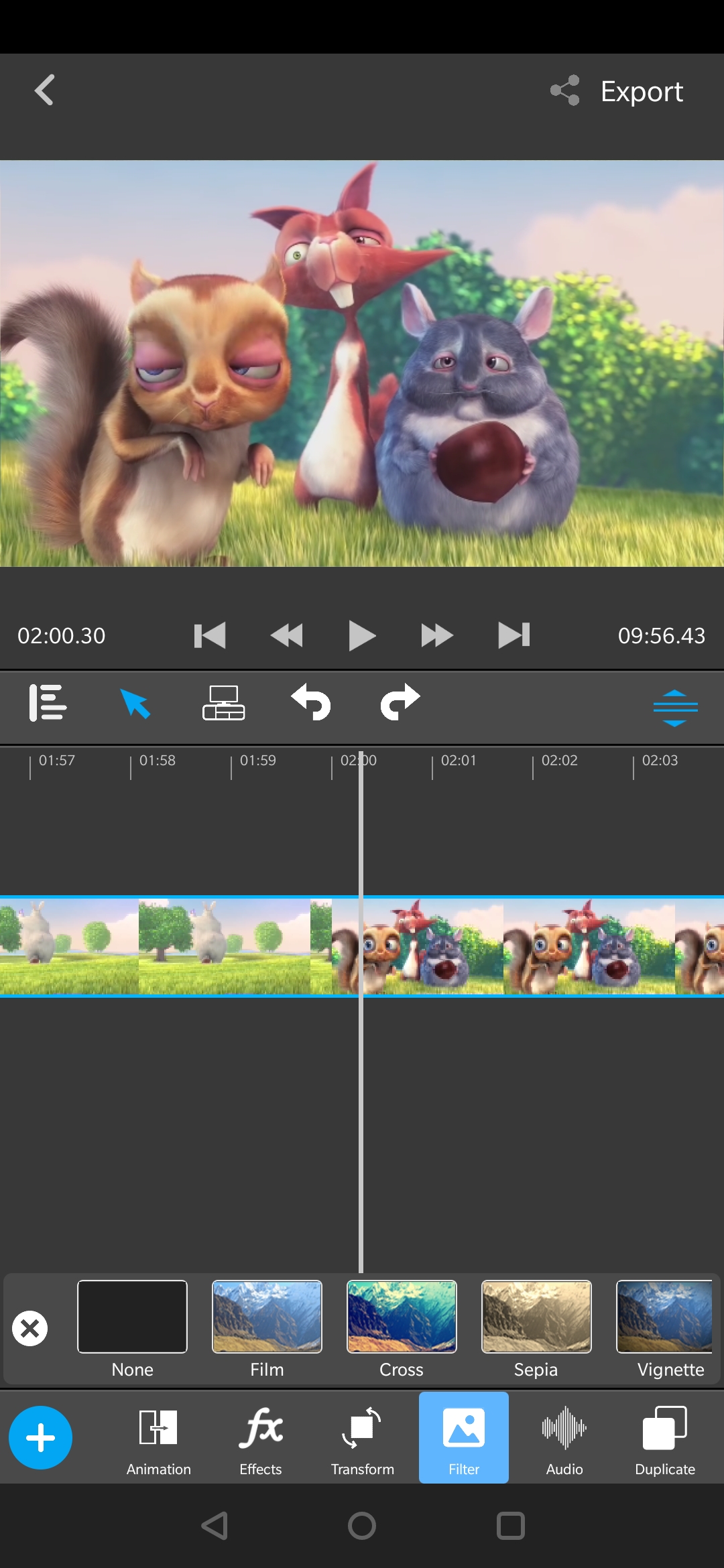
Editing
Edit video frame by frame, split, erase, duplicate.
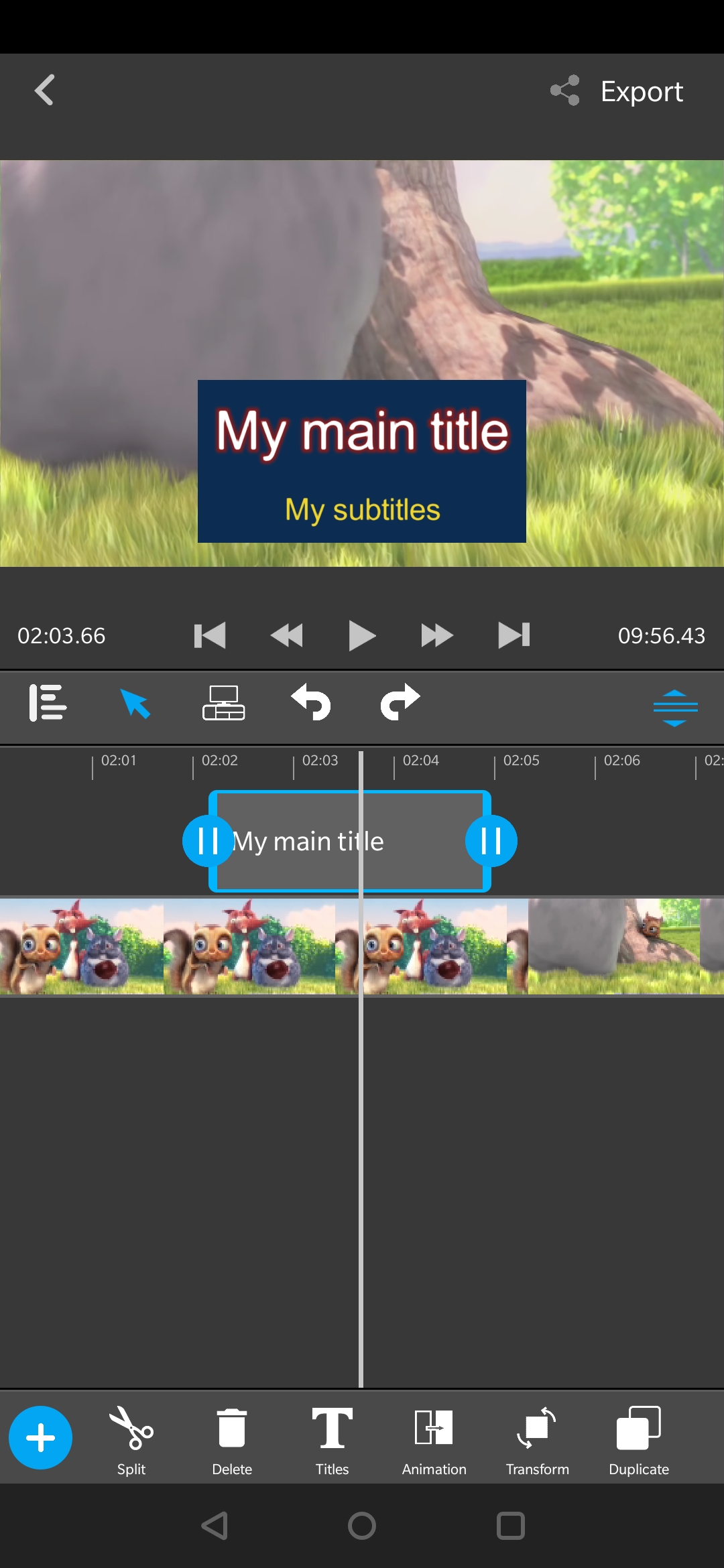
Titles
Add some fancy titles and text.
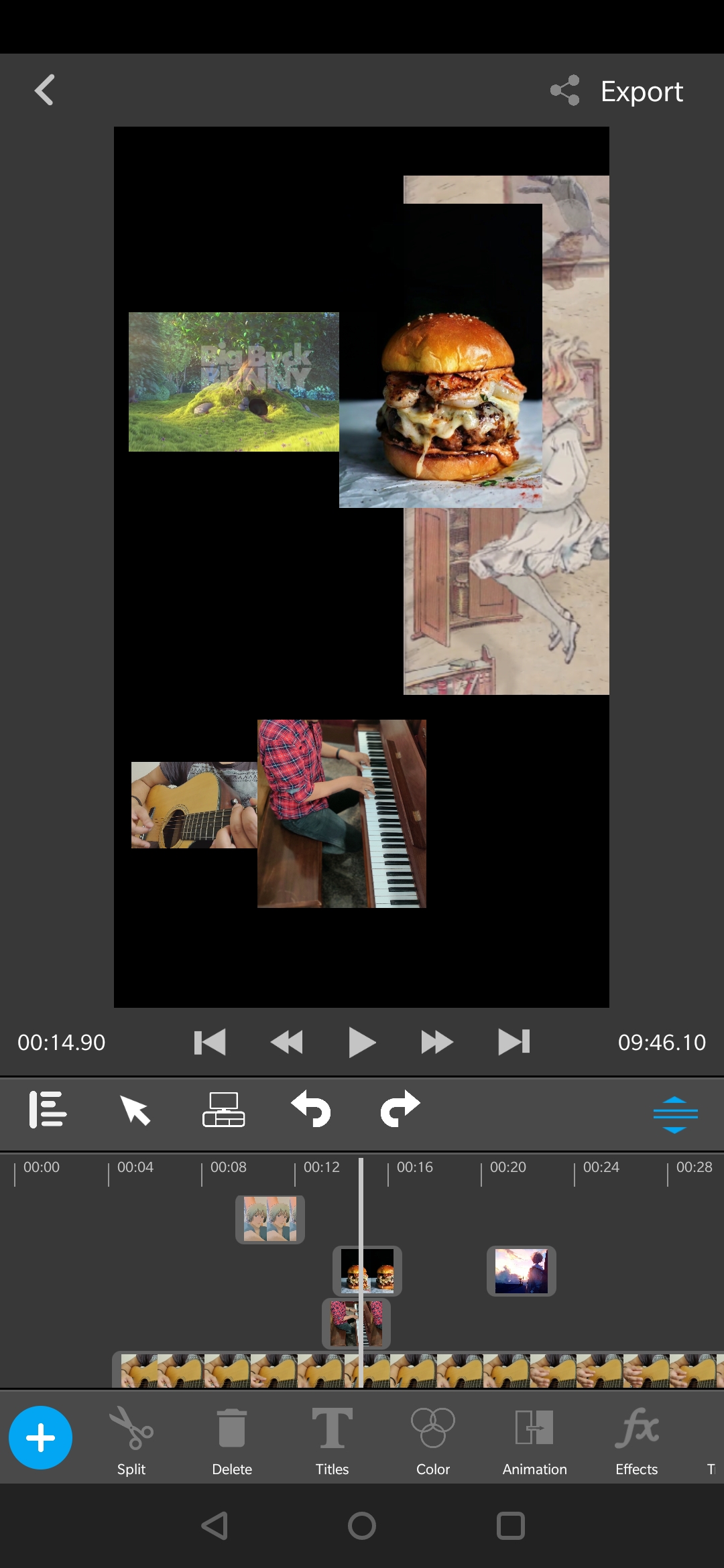
Resizable Preview
Resize or drag the collapsable to increase the editor preview.
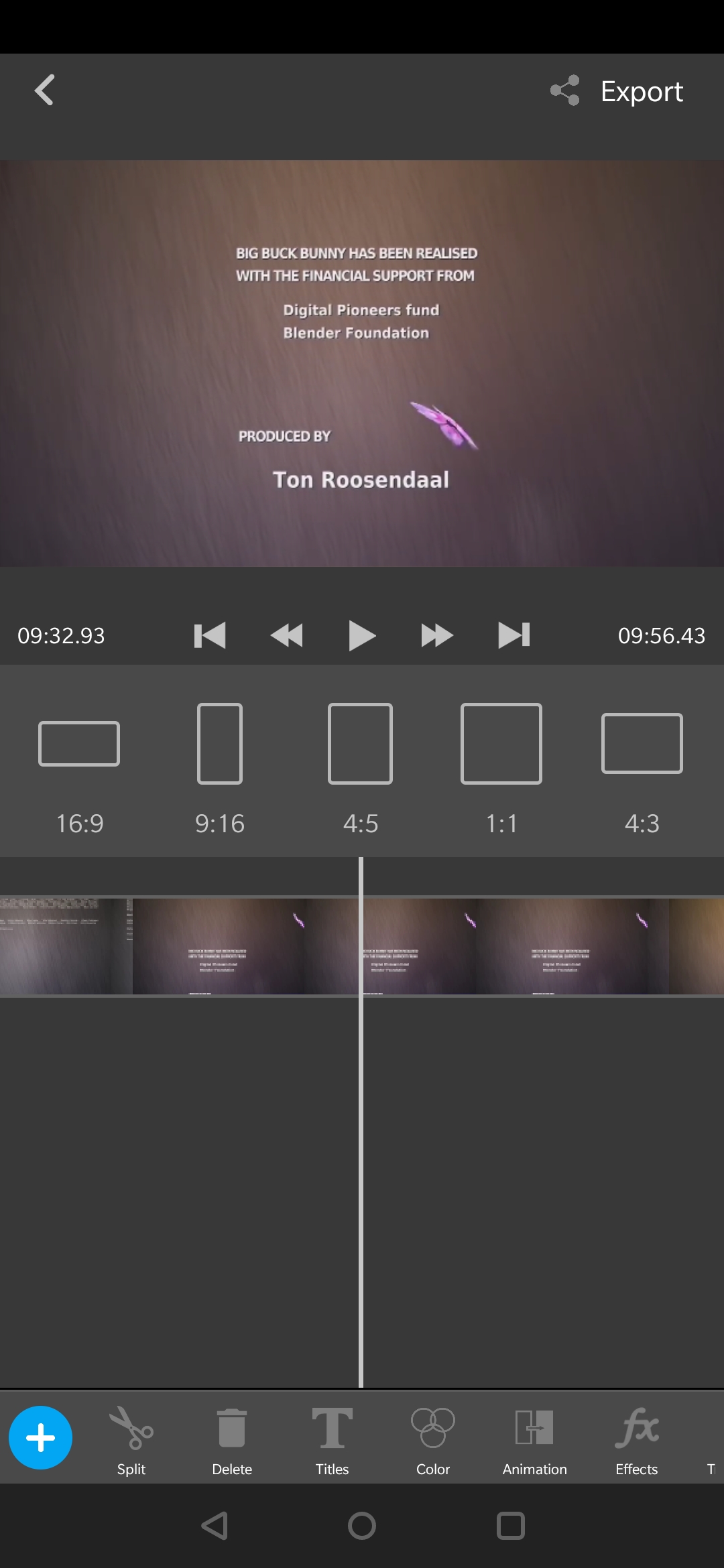
Dynamic Aspect Ratio
Change aspect ratio anytime without creating new project.
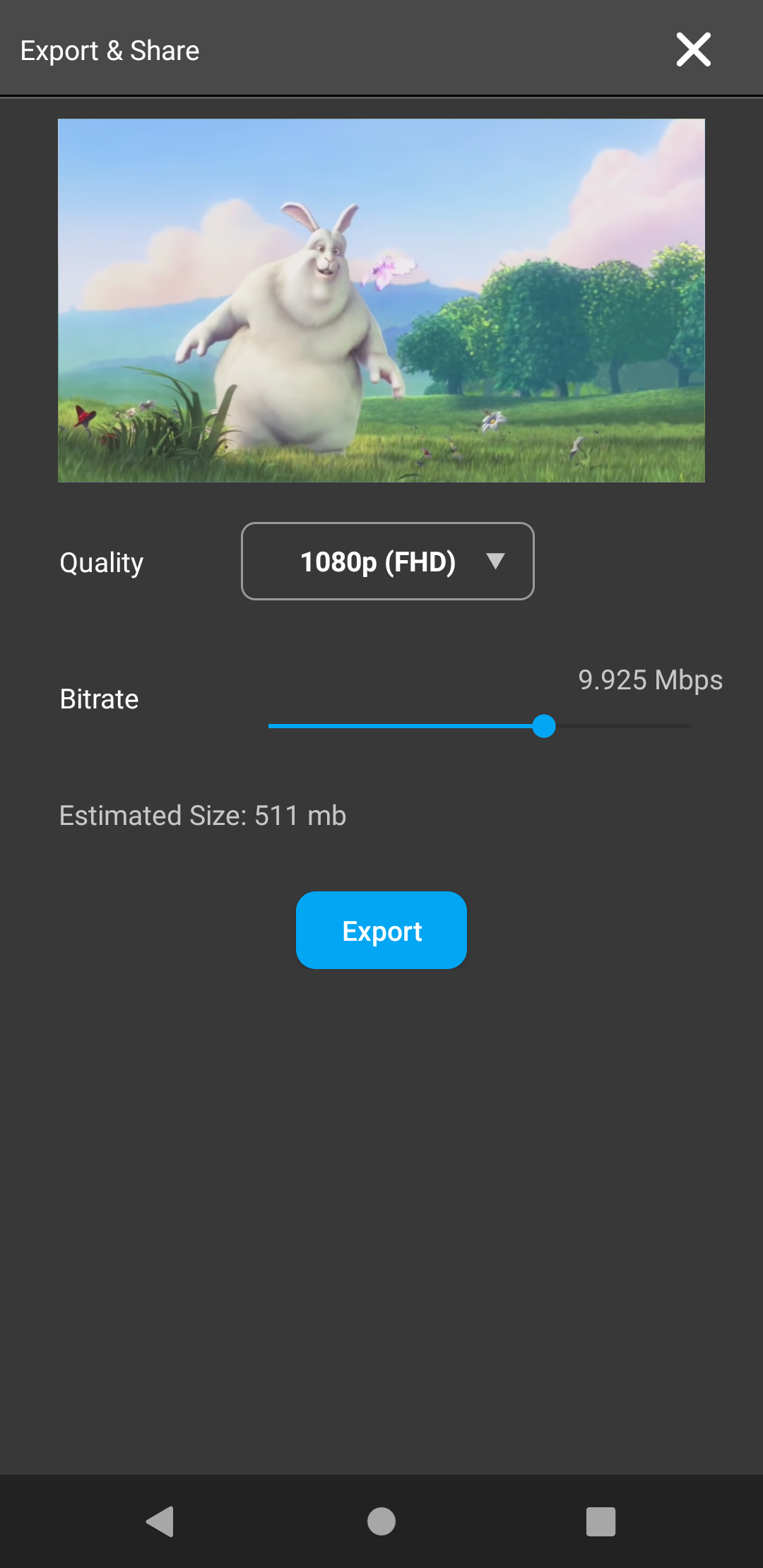
Export and share
Easy to export and share the final video to any platform.
Tutorials
Getting started with Video Elements
Below is the video that will help to get started for new session.
Editing
Saving and Exporting